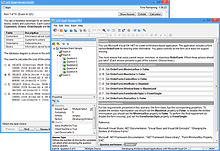Software to Open and Edit VCE Files
VCE Exam Simulator
VCE Exam Simulator BASIC
Lets you open VCE files excellent interactive exam simulation supports all current question types
VCE Exam Simulator PRO
Create practice exams or edit any VCE file.


Practice on your Android/iOS device no matter where you are. Go VCE mobile!
Learn more
VCE Exam Simulator
Software specially developed to open and play VCE practice exams.
VCE Player for Mac
Open VCE files on your Mac
VCE Mobile
Play VCE exams on your Android and iOS devices
- VCE Files
- VCE Extension
- VCE Viewer
- VCE Exams
- VCE Suite
- VCE Online
- VCE Testing System
- Open VCE
- Manage VCE
- VCE Software
- Free VCE Files
VCE Designer
VCE Designer from Avanset lets you create and edit VCE Files. This is a modern and convenient software, intuitive enough to get you going even without any help. Here's a quick guide to get you started.
-
Make sure that you have VCE Designer downloaded and installed on your computer, with subscription activated. Open your software and click File->New->Standard Exam to create a new exam:
-
You will be prompted to the Properties window to input basic information of your exam, including the exam title and number (which is especially useful for IT certification exams), exam version, passing score and time limits. All this information can be added and changed later in the process too, so you can skip it for now.
-
Now you can start adding questions to your exams. VCE Designer automatically provides you with the first multiple choice question template. If the exam you're working on includes multiple choice questions, you can simply fill out this page. If not - skip it for now (keep reading to learn how to delete a question from your exam).
-
By clicking the icon in the left part of the page (see below), you can create a new exam question. Since VCE Designer supports a variety of question types, you will have to select the one you need:
-
The menu in the upper part of the page provides you with the editing and preview functions found in most types of modern software (print, preview, undo previous action etc). In the bottom of the page, there are 2 tabs: one for editing the question, and another one for preview. They help users ensure that the exam questions they're working on are turning out as expected.
-
You can add an image to your exam questions:
-
VCE Designer also provides users with an option of adding a reference/explanation to the question. This information will appear when the question and answer are viewed in VCE Player, and might be especially helpful to those users who had gotten the question wrong.
-
To change the order of the questions, you should right click on the question area (left part the VCE Designer window). You will get a small menu with available commands.
-
When editing an exam and clicking on its name, you will get access to the full question list. It includes information on the types of questions, as well as the sections they belong to.
-
To save your VCE file in VCE Designer, go to File->Save As.